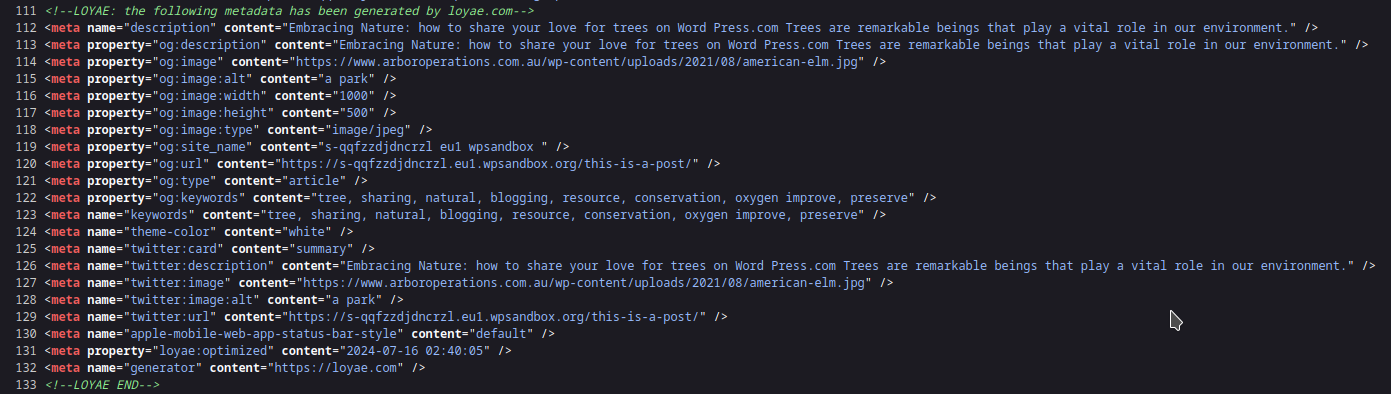Installation & Usage
Prerequisites
Loyae currently supports the WordPress CMS. If you are using a different CMS, please contact us at contact@loyae.com
Installing Loyae on WordPress
Search for “Loyae” in the WordPress plugin directory under the “plugins” tab.
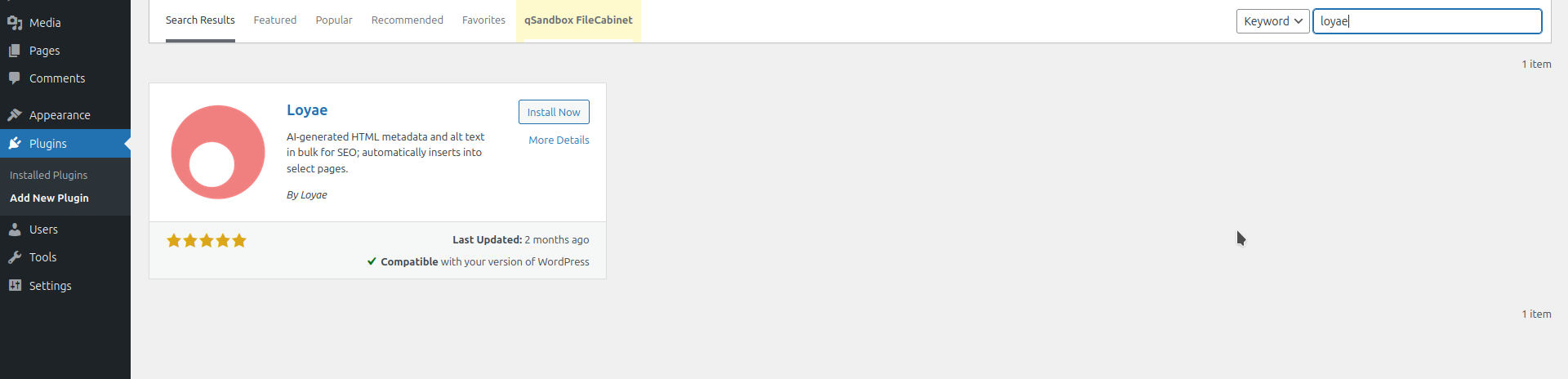
Click “install,” then click “activate.”
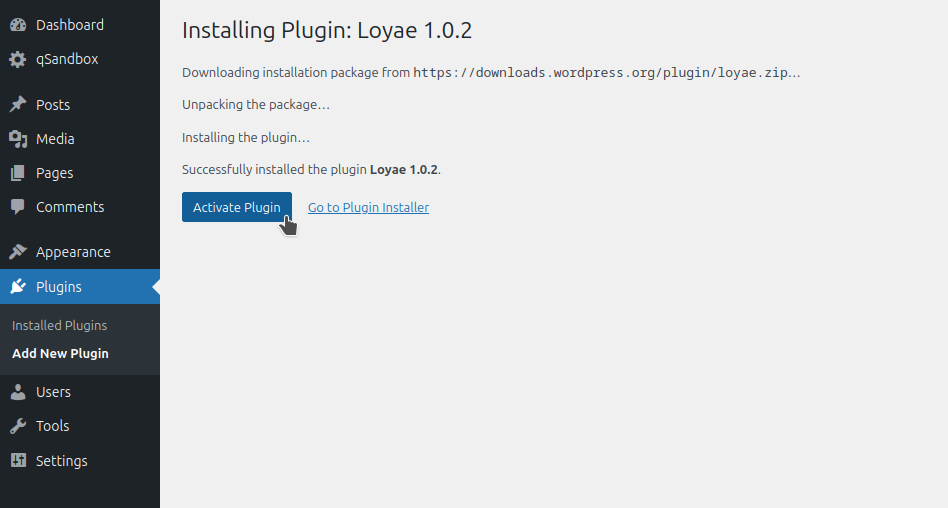
Once it is activated, click on “Loyae” on the bottom center panel.
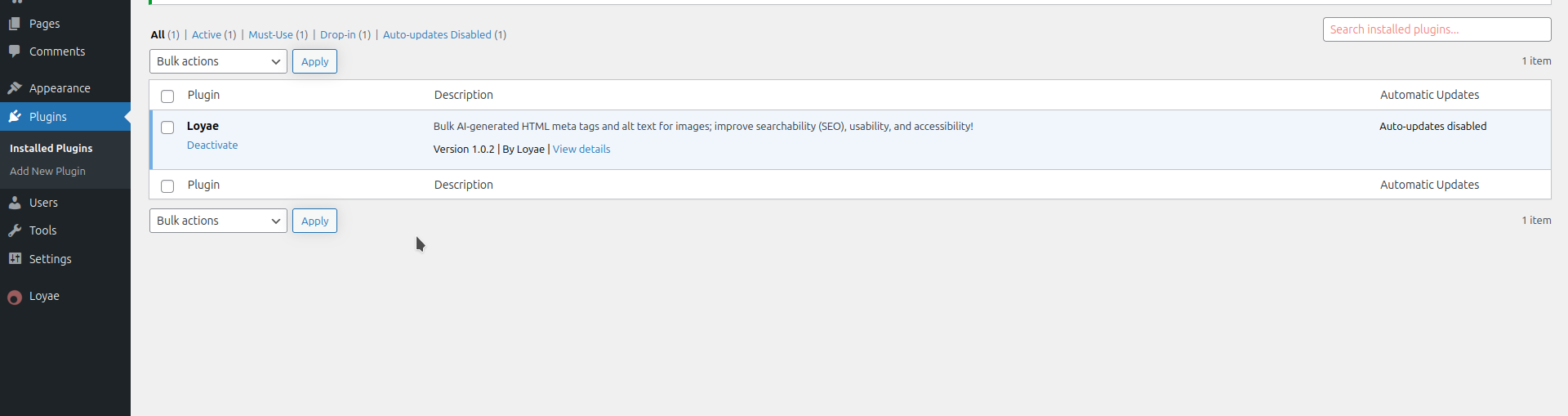
Diagnose
Once you are on the Loyae dashboard, click the diagnose button.
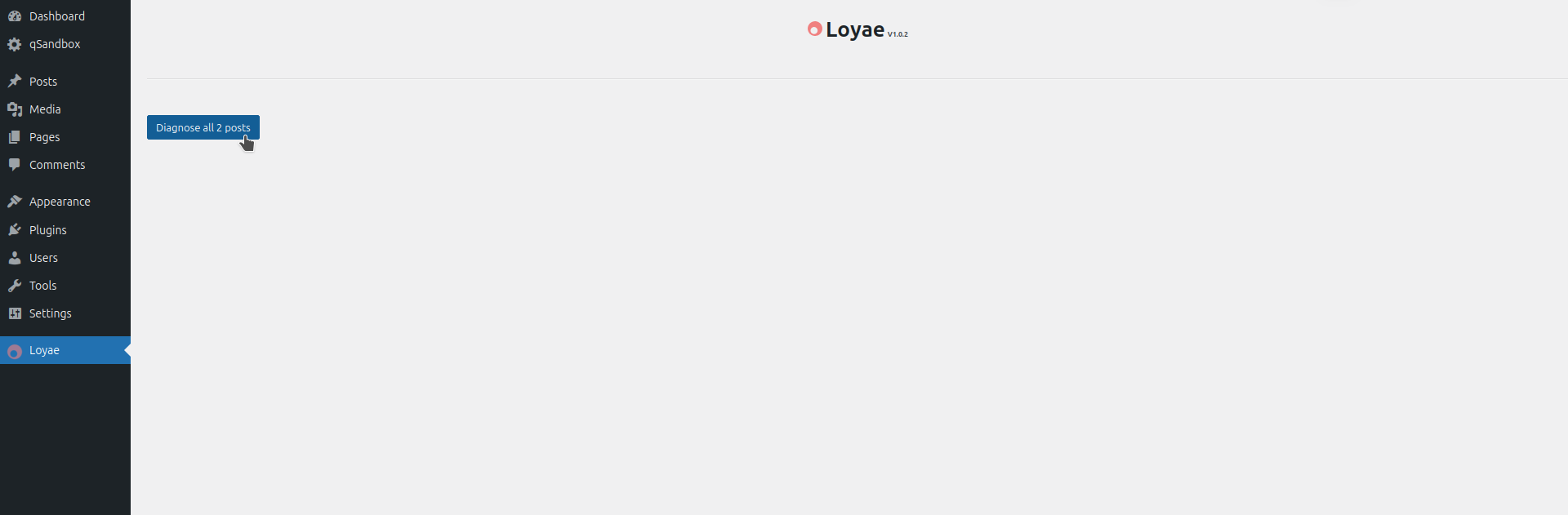
This will take some time to load as all the pages are scanned.
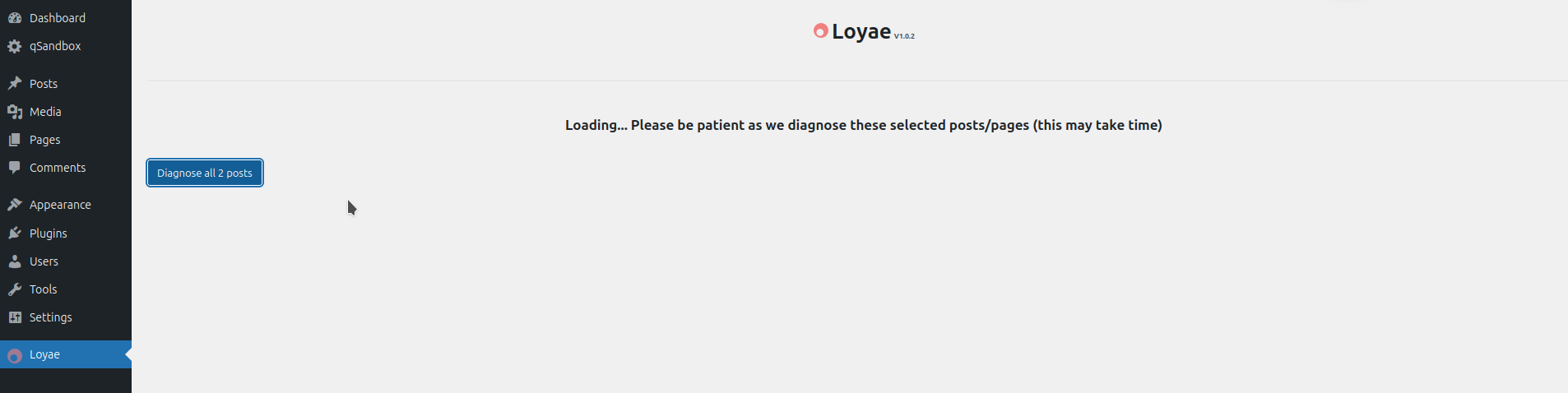
This will generate a table of all your posts and pages.
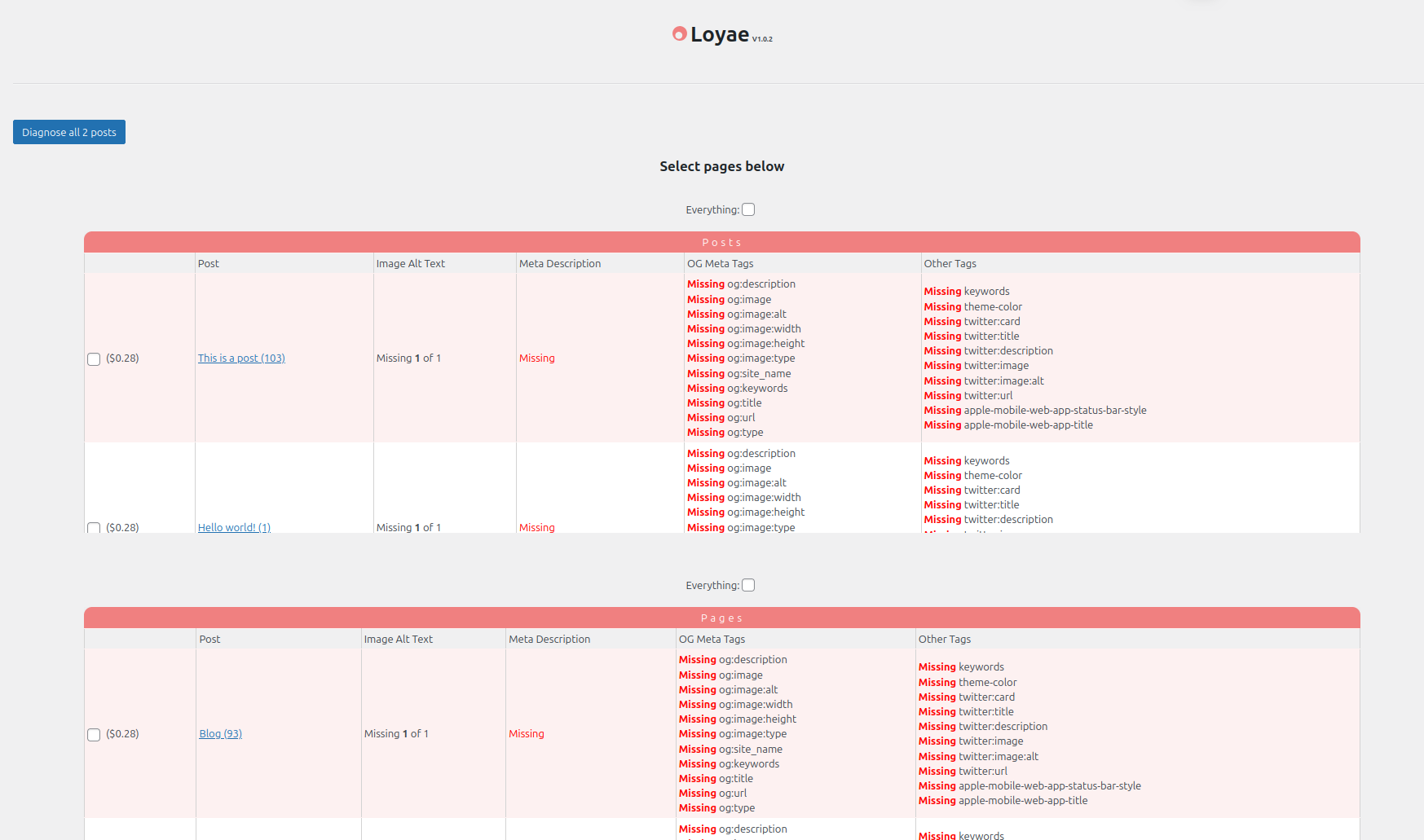
Select the posts/pages you want to optimize.

If you would like, you may select all of them.
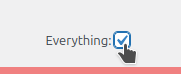
Fund Account
Before you can optimize these posts/pages, you must add the necessary funds to your account. Click “Add funds,” this will open a new page.
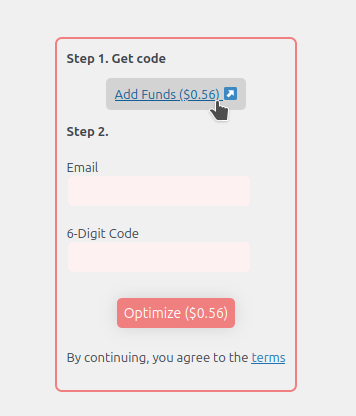
Enter your email, name, and credit card information to fund your account
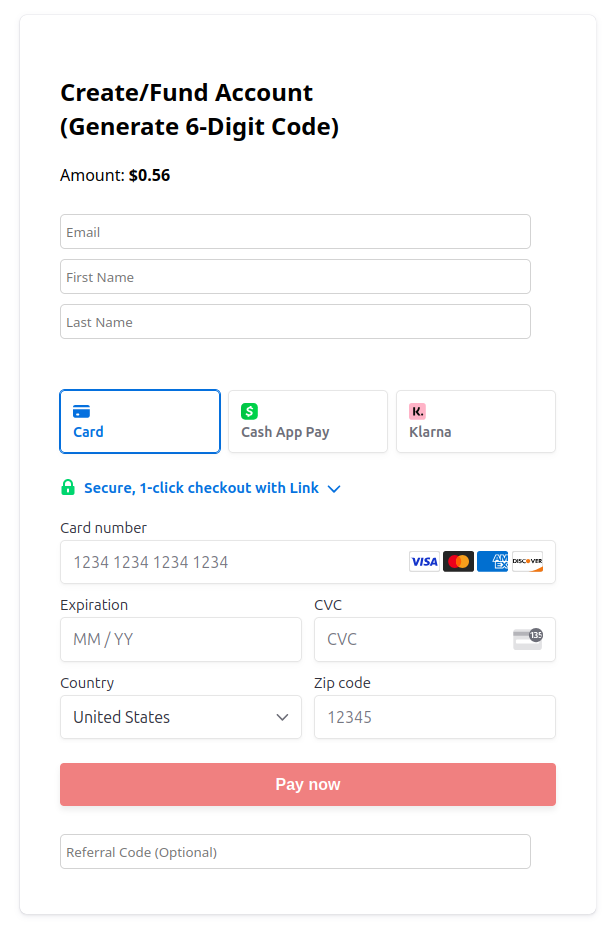
When you click “Pay now,” you will be shown a page that gives you a 6-digit code. Please copy this code. You may now return to the plugin dashboard.
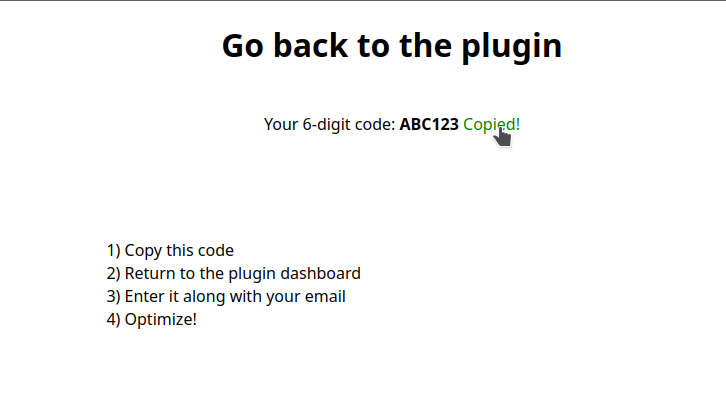
Optimize
Once you are back on the dashboard, enter your email and the 6-digit code. You may now click “Optimize.”
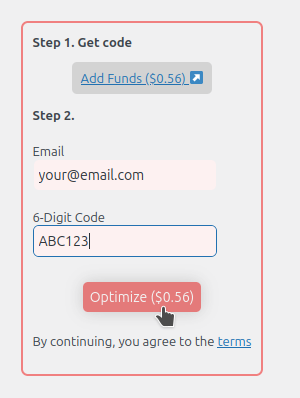
Note that this may take a very long time. DO NOT LEAVE THE PAGE!
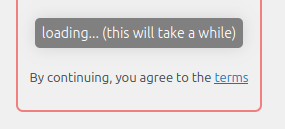
When the optimization is complete, you will see this page. You are done now!
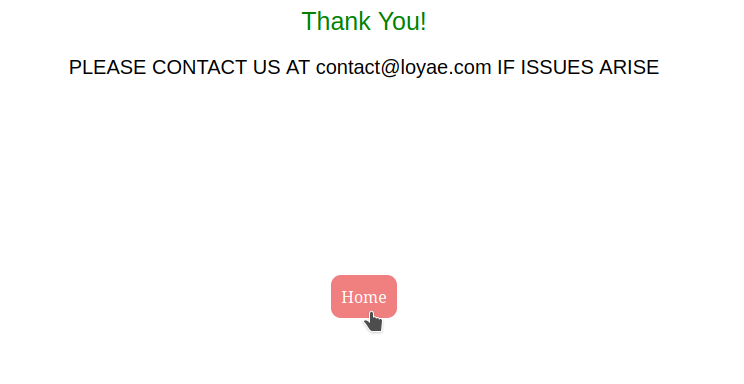
Example of generated alt text:
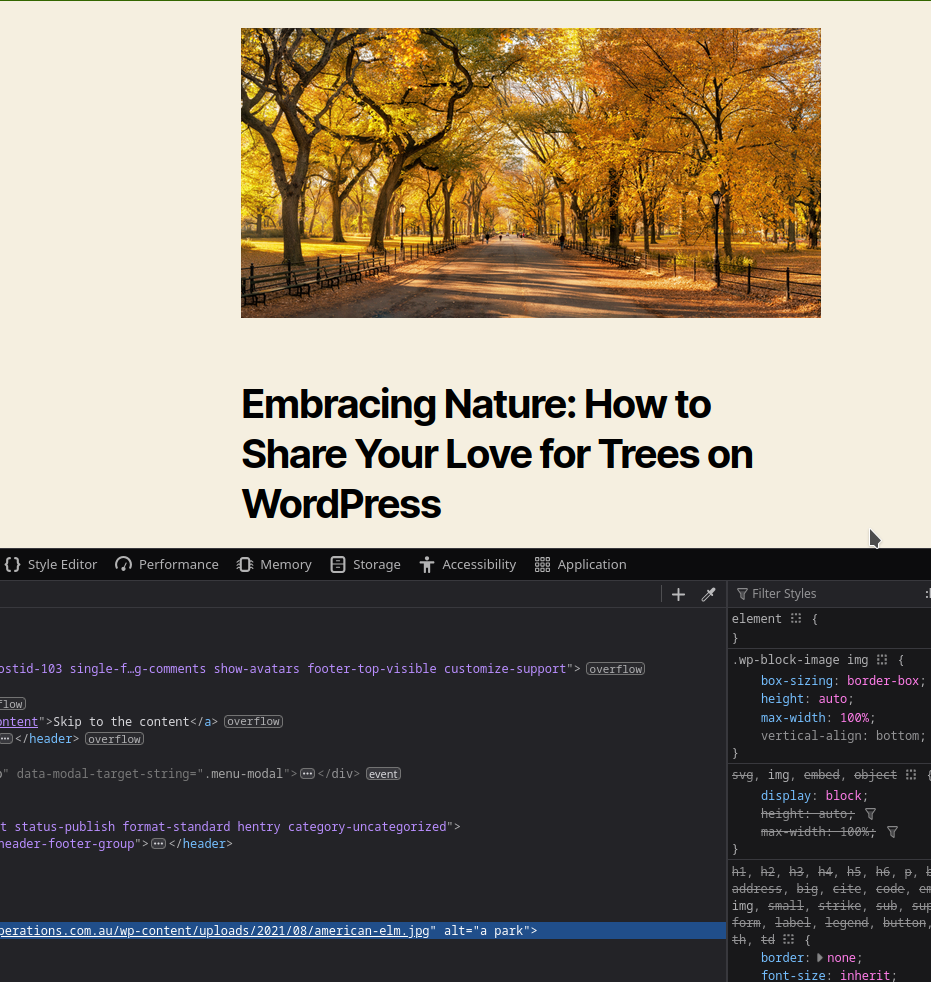
Example of metadata: